In this topic we'll discuss the Home Page and the search function. The Home Page is the page that is displayed immediately after a successful login.
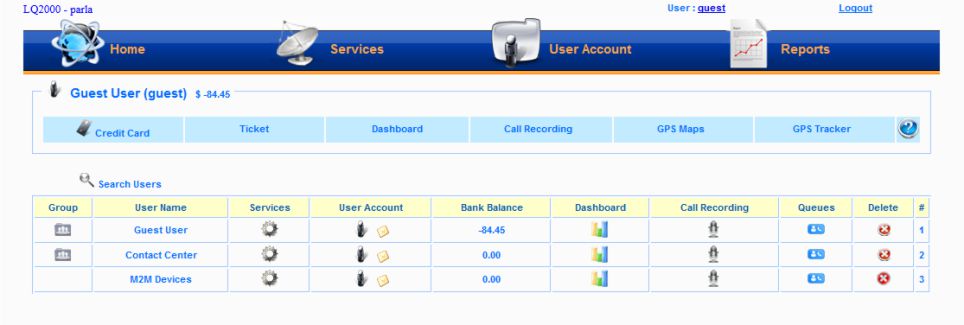
The Home Page icon
![]()
Click this icon if it displayed, to return to the Home Page if you are currently located on some other page. From the Home Page a user can access several other functions of the application. These are explained briefly. More details are explained under their respective chapters.
Services
![]()
User can perform services such as configuring and maintaining PBX and Call Center, M2M and various packages (Seguali, Digital Phone, Conferences etc.,)
User Account
![]()
User can perform maintenance activities associated with their accounts such as change password, transfer funds etc.,
Reports
![]()
Here the user can generate various reports of various activities associated with their accounts.
Login User's Menu

This menu reflects the functions related to the login user. Note that by clicking a User name from the table below this will automatically change this menu to reflect that of
the user selected.
Details of Users and Groups

Apart from the user who has logged in, this table displays the groups to which the users belongs and their associated functions they can perform. The record or line item for the user has the same icon for Services, and User Account as seen in the top menu. There are several functions the user can perform by clicking the icons on the line item of their record.
Note: The Delete ![]() button is disabled for the login user. It will be active only for the Admin. Users cannot delete their own accounts.
button is disabled for the login user. It will be active only for the Admin. Users cannot delete their own accounts.
The Search function
This functionality helps to search for users.
To search for users
1. Click ![]() . The web page refreshes to display a page with search fields.
. The web page refreshes to display a page with search fields.
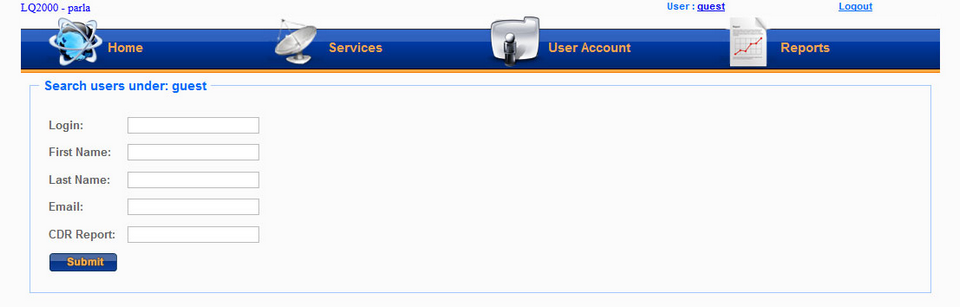
2. Enter a value in any one or more of the fields i.e Login, First Name, Last Name, Email or CDR Report.
3. Click Submit. The search results if found are displayed.
