A user logged in can create users such as call centers, supervisors and family members. This topic also explains how to change language for a user and also how to setup the default service application when the users click the services icon.
Note: The logged in user cannot see other users or users created by other users. However the Administrator of the application can view all user's of the system, their groups and the groups of their children and so on.
To add new users
1. Ensure you are at the Home page of the application.
2. Click Add New User. The web page refreshes to display a new page with the following fields.
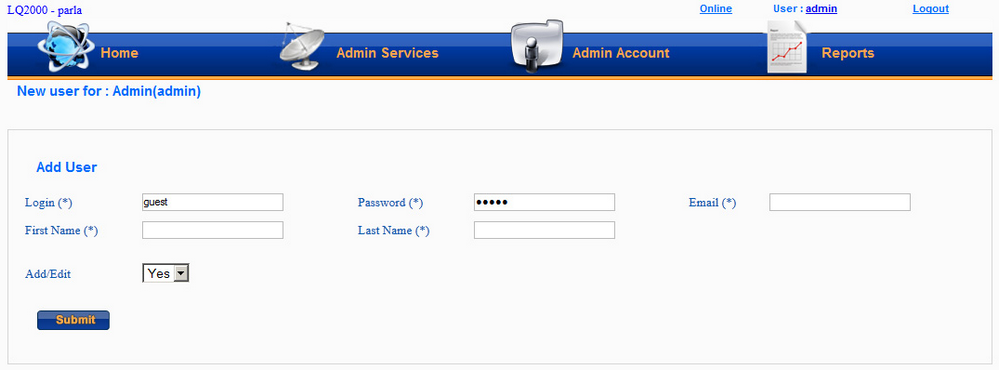
3. Fill in the fields on the page.
Note: By default the Add Edit drop-down displays Yes. Leave it at that.
4. Click Submit.
Note: The new user becomes a child of the login user. To confirm go back to the Home Page and you should see the following image. A group icon appears under the Logged in user's record. The new user's menus can be in Portugese language. To change the language to English read the section below. Also the Delete button for the user's record is active indicating that there are no services attached to this record and that it can be deleted.
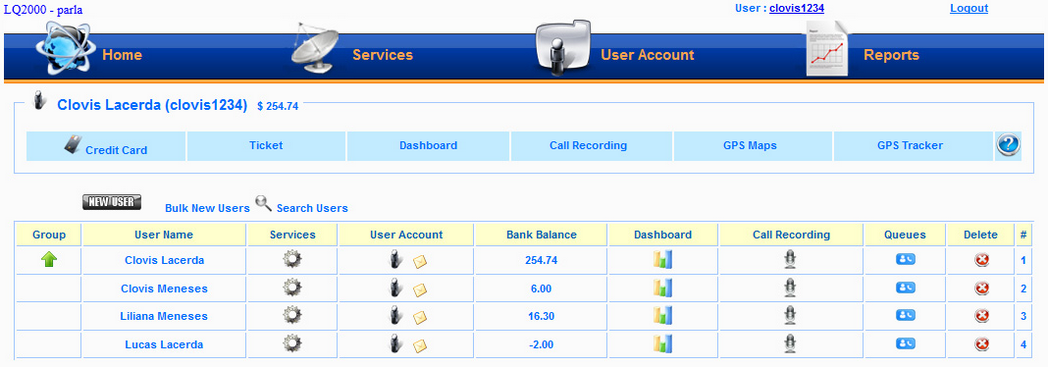
You can also create a child under the new user just created by clicking that new user and creating users under that user using the procedure explained above. In which case a group icon will appear for the child record too indicating users exist under that user. There can be infinite levels of parent and child.
To change the language of a user's menus
1. Ensure you are on the Home Page.
2. Click the User account icon ![]() . The web page refreshes to display the details of the user.
. The web page refreshes to display the details of the user.
3. From the Language drop-down list, select English.
4. Click Change Language.
To change the default services application for a user
1. Ensure you are on the Home Page.
2. Click the User account icon ![]() . The web page refreshes to display the details of the user.
. The web page refreshes to display the details of the user.
3. From the Menu drop-down list, select the service where you want the default control to go to whenever the user clicks the Services icon.
4. Click Change Menu.