This topic explains how to navigate between groups particular from parent to child and back.
To learn how to move from a parent group to its child and back
1. Ensure you are at the home page.
2. From the list of users table look for a user that has a group icon ![]() . This is indication of a parent group and the child or children of this parent can be a parent of another child group or more children groups.
. This is indication of a parent group and the child or children of this parent can be a parent of another child group or more children groups.
3. Click the group icon of the parent group or user. The web page refreshes to display all the child user(s) and group(s) of that group user. 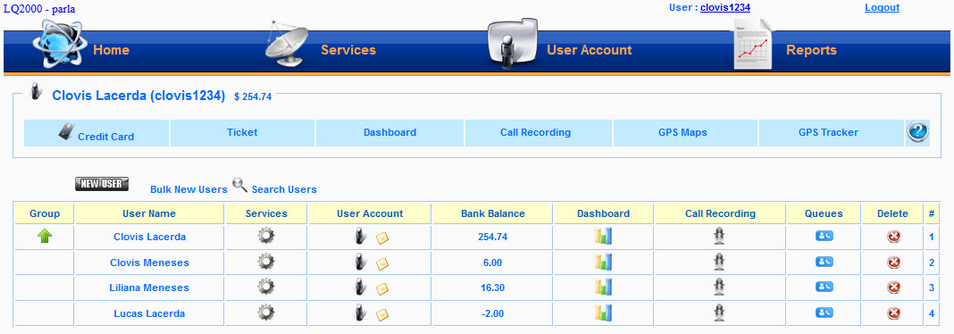 .
.
Note: Child users could in turn be parents or groups. The icon present in the detail line indicates their status.
4. Repeat steps 2 and 3 to move down the level of parent-child groups.
5. Click the up arrow of a child's detail line ![]() to move to the child's parent group or user.
to move to the child's parent group or user.