Changing your login password is recommended on a periodic basis.
Caution: Never reveal your password to anyone. Keep a note of your changed password in a safe place.
To change your password
1. Click 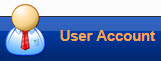 on the Homepage or click the
on the Homepage or click the ![]() icon on the line item of a user from the table. The website refreshes to display the following page.
icon on the line item of a user from the table. The website refreshes to display the following page.
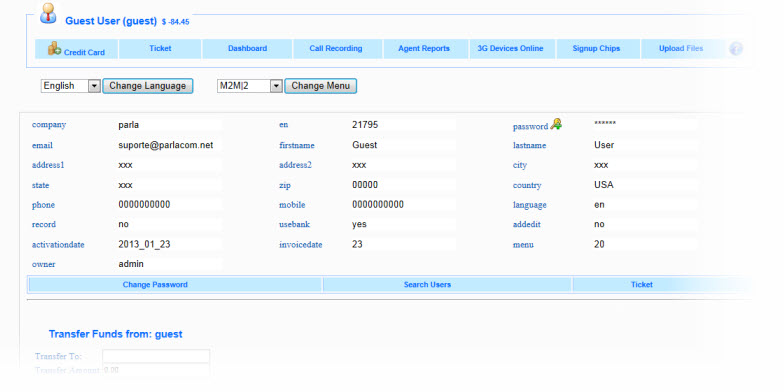
2. Click the Change Password link on the page. The website refreshes to display the following page with the following fields.
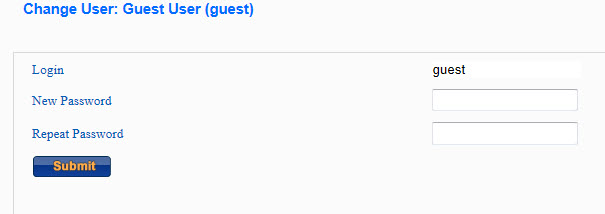
3. Enter your new password in the New Password field.
4. Enter the same password in the Repeat Password field.
Caution: Make a note of your changed password.
5. Click Submit.
Note: Logout of the application and try to login with your new password to check if everything is working fine.