This topic explains more details of the PIN Page where the financial transactions of all Phone calls are recorded. PINs are similar to Pre-paid cards that one uses to dial a service or dialing to Parlacom. Once called users are prompted to enter their PIN number. This is similar to using a Pre-Paid card with a PIN number from a Pay phone.
To go to the PIN page
1. Ensure you are on the PBX & Call Center page.
2. Click PIN ![]() located on the left side. The web page refreshes to display the following page.
located on the left side. The web page refreshes to display the following page.
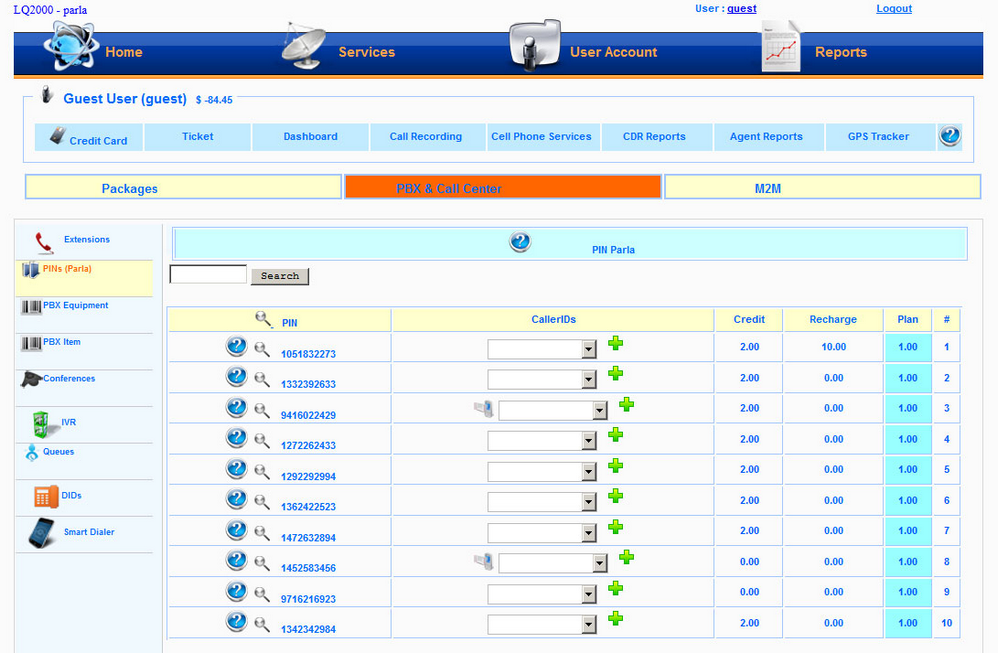
The important elements of the PIN's Page
1. PIN column - Lists the various PINS.
Note: Click the lens icon ![]() to display the information of the calls associated with that PIN. A web page opens with filters for Function, Report and a checkbox for Detailed CDR reports.
to display the information of the calls associated with that PIN. A web page opens with filters for Function, Report and a checkbox for Detailed CDR reports.

Click Submit to view the information. The web page refreshes to display call information.

Refer the topic Adding a new PIN for more details on adding new PINs
2. Caller ID column - lists caller id's associated with the caller using that PIN number.
Note: A user calling with a caller-ID is recorded by the system so that his PIN is not asked or prompted for as the PIN is automatically recognized for that caller-Id. Also when an extension is making the phone call no PIN is prompted for since it is being made within the PBX system.
Refer the topic Adding Caller-ID's to add caller-id's.
3. Credit column - Displays allowance to make call for the amount mentioned here, even if Recharge balance is zero. For instance if there is $2 in this column then Recharge column can go down upto -2.0 dollars after which the PIN will no longer be usable.
4. Recharge column - For making outbound calls one must have funds and the recharge option here facilitates transfer money from the bank account.
Refer the topic Recharging PIN for more details.
5. Reset column - This column is available only for the Admin. Using this column Admin can add money into Recharge without deducting any money from the user's Bank account.
Refer the topic Resetting PIN Balance for more details.
6. Plan column - This column indicates how much the system will charge monthly for the service.